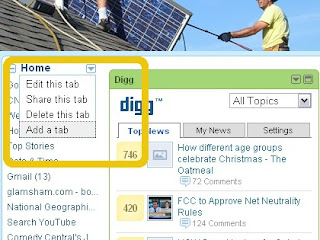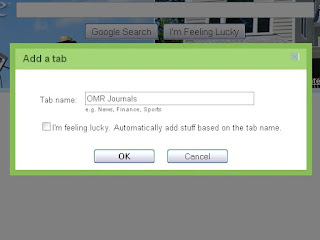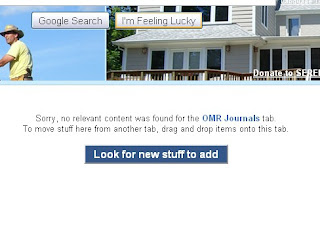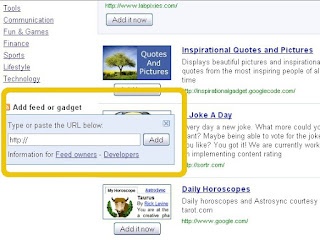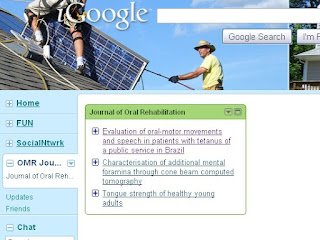Latest and current knowledge of research is of utmost importance to keep pace with the ever growing field of dentistry. One of the best methods to peacefully read journal articles without being disturbed by the distraction on the web is to make a dedicated page for the very same purpose.
It is a fairly simple process and one can make it with existing or new Gmail / Google id.
Steps:
1. Log in to
iGoogle at www.igoogle.com with your existing gmail id.
Click on the page tab labeled "HOME" and you will see a dropdown list. At the bottom of this list see "add a tab" and click it. See Fig 1. below.
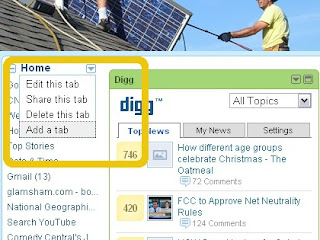 |
| Fig 1: Adding a new tab in igoogle home. |
When you click this tab a box pops up. Fill the "tab name" to any sensible name you like, shorter the better. I have used OMR Journals. See Fig 2.
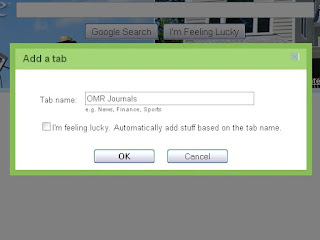 |
| Fig 2: Adding the name of the journal page tab |
When you are done you will get a Message sating "Sorry............" But don't panic. Say thank you ! and click on the blue button labeled "
Look for new stuff to add". See Fig 3.
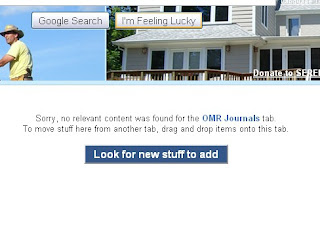 |
| Fig 3: The blue button to click despite the error message. |
This will take you to a next page. Scroll a bit and see "Add a feed or gadget" and click. A new box pops up. Enter the RSS or Atom feed address of the journals you want to add.
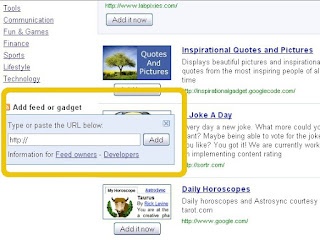 |
| Fig 4: Add a feed or gadget link when pressed give up a pop box. |
An violoa ! you have a tab with the latest headlines from the journal you wish. Clicking these headlines will take you to the actual journal article. If the journal give full length articles you can read the entire article at its earliest.
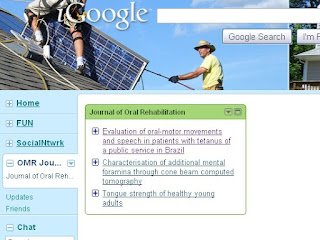 |
| Fig 5: A new tab added from the journal Journal Of Rehabilitation. Similar more tabs can be added. |
The gadget is customizable, and you can choose how many head lines to display ranging from 1 to 9. The number of columns can also be customized in the settings tab. Keep adding more journal and stay ahead of the crowd - in fact ahead of even the intelligent crowd.